
Photo Credit: UMich Department of Chemistry
Search Strategy
One can find a lot of general information on a topic by reading books and browsing general databases, like Dimensions Plus, Web of Science, and Google Scholar. However, to be on the front line of research and to design something unique, one needs to read recent research articles on the topic. For Chemistry research, those articles can be easily found using chemistry databases.
Chemistry Databases
The full list of Chemistry databases available at the University of Michigan is given here. Many of them require a university subscription but may be available to use at publicly funded university library.
The three library databases used most heavily by chemistry scholars are PubMed, SciFinder, and Reaxys. All are searchable by topic, author, substances by name. Additionally, each has a unique set of filters, which might help you to narrow down the topic.
For Biomedical research - use PubMed, but know that it has a limited (strictly biomedical) scope. Examples of PubMed keywords searches are: receptors, enzymes, diseases, patient treatment plans, clinical trials.

For Chemistry research - use SciFinder and Reaxys. Similar to general databases, both are searchable by author, journal name, topic, and publication year. Additionally, one can search by CAS Registry Number (a unique identifier for a chemical compound), chemical formula, chemical structure, and properties.


SciFinder is the most comprehensive chemistry database. It is a core research tool for chemistry, biochemistry, chemical engineering, materials science, nanotechnology, physics, environmental science and other science and engineering disciplines. Examples of SciFinder keywords searches are: molecules, reactions, synthesis plan, drug development.
Reaxys is similar in scope but different in interface and filters for results refinement.
Search Practice with PubMed
We will focus now on using PubMed as it is a freely-available health sciences literature database. Let's find together a recent review article on known medication against substance abuse.
Step 1
In a new tab or window, open https://pubmed.ncbi.nlm.nih.gov/
Step 2
Type "substance abuse" in the search window. Note how the database automatically suggests similar keywords. If you create an account on PubMed, your search history will be saved and you will be able to set up an email update on the topic of interest.

Step 3
We obtained many results. Let's narrow down our search by applying filters. We will only consider review articles - select the Review filter. We will also only focus on recent publication after 2010 – slide the bar to adjust the scale.

Step 4
Let’s narrow it down further by using the Advanced search function.
The upper search is the last one. It has our previously applied filters: publication year and article type. By clicking on triple dot in Actions, we can add this Query to the Query box .

Step 5
Add additional topic to the Query – dopamine. Type dopamine in the upper search field. We can additionally specify whether this new term shall be in the abstract or in Author’s name or in affiliation. Alternatively, we can leave it as All fields, meaning that it can be anywhere in the text of the article. Since this is additional topic, we will add it to the existing search in the Query box through Boolean operator AND.

Step 6
You can see that dopamine term is now added to the Query box. Let’s add another term using AND to be found in the Title or Abstract of the article
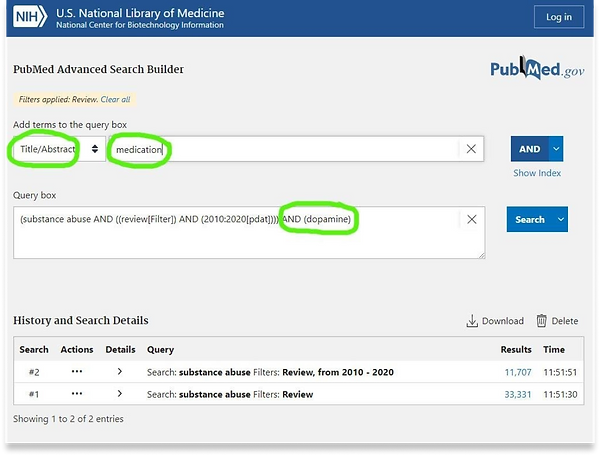
Step 7
We arrived at 772 results sorted by Best Match. You can choose articles to be sorted by from the Most Recent if you click on the wheel. Let’s open the second article in the list. It is written by Volkow ND, the director of the National Institute of Drug Abuse (NIDA).

Step 8
By clicking on the specific article, the following details will be available:
-
Abstract of the article – a concise summary which will allow you to judge on whether it is a relevant article for you
-
Where the article was published – in this case it was published in the journal Cell, volume 162, issue 4, pages 712-725
-
Full text options – where we can find the full text for this article
-
Cite – allows to save .RIS file for this publication to be added to one of the citation managers (Zotero, Mendeley, Endnote)
-
DOI – Digital Object Identifier, a string of numbers, letters and symbols used to permanently identify an article or document and link to it on the web. A DOI will help your reader easily locate a document from your citation;
-
Similar articles – a list of articles on similar topic;
-
Cited by - a list of articles that cite this specific article and thus may be relevant to you.

Some articles are open access, others can only be accessed from the university library. Remember that you can always save .RIS file of the found citation to your Citation Manager library. This way you can easily find it later and use it as a reference.